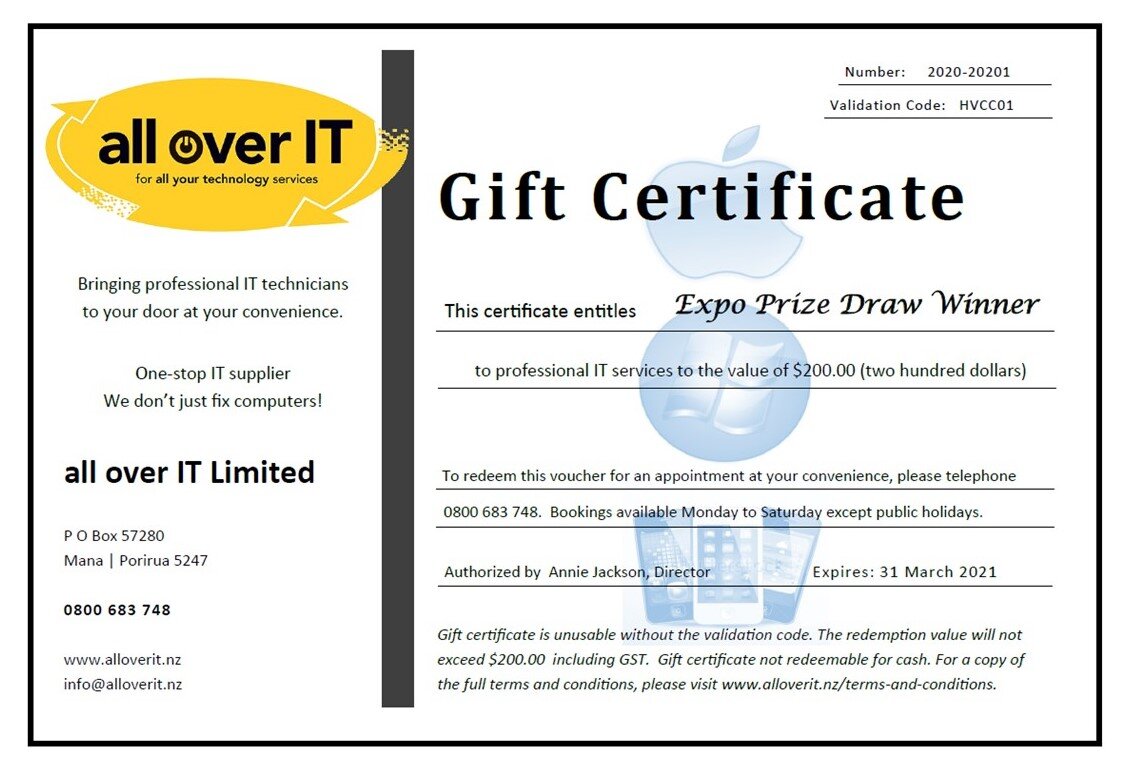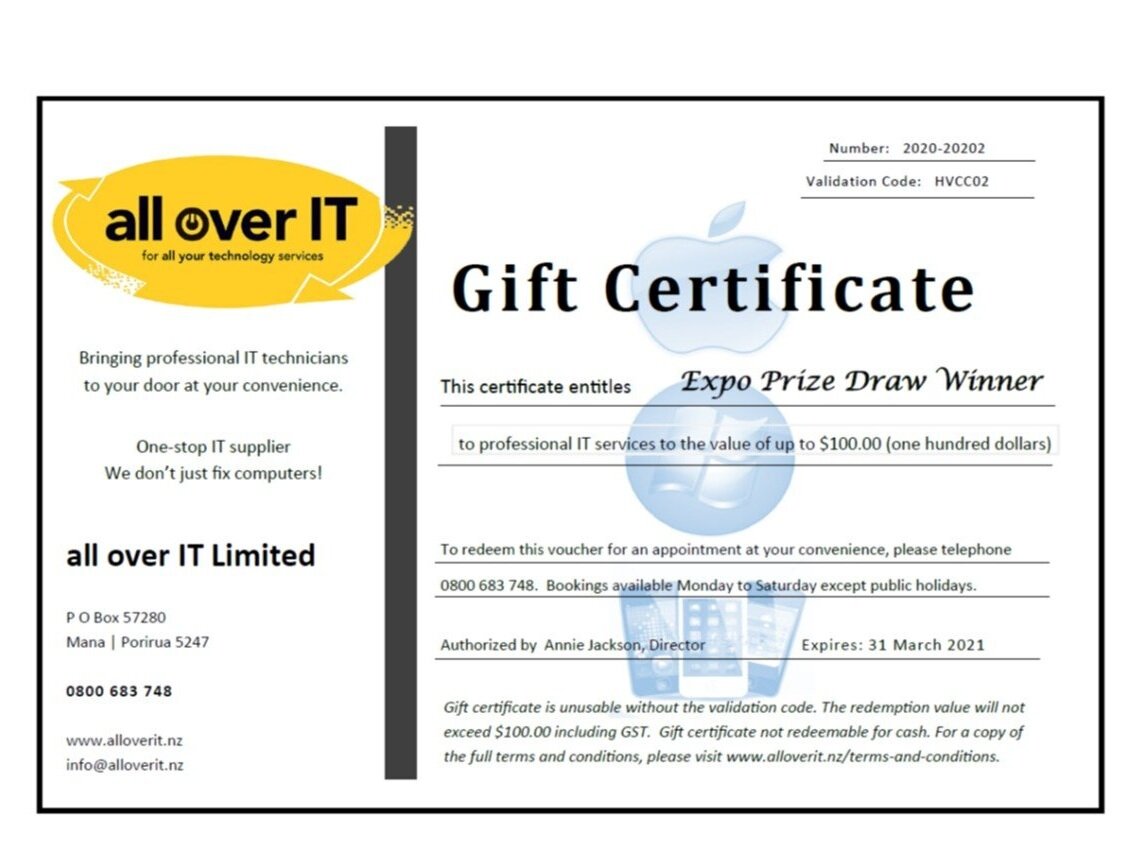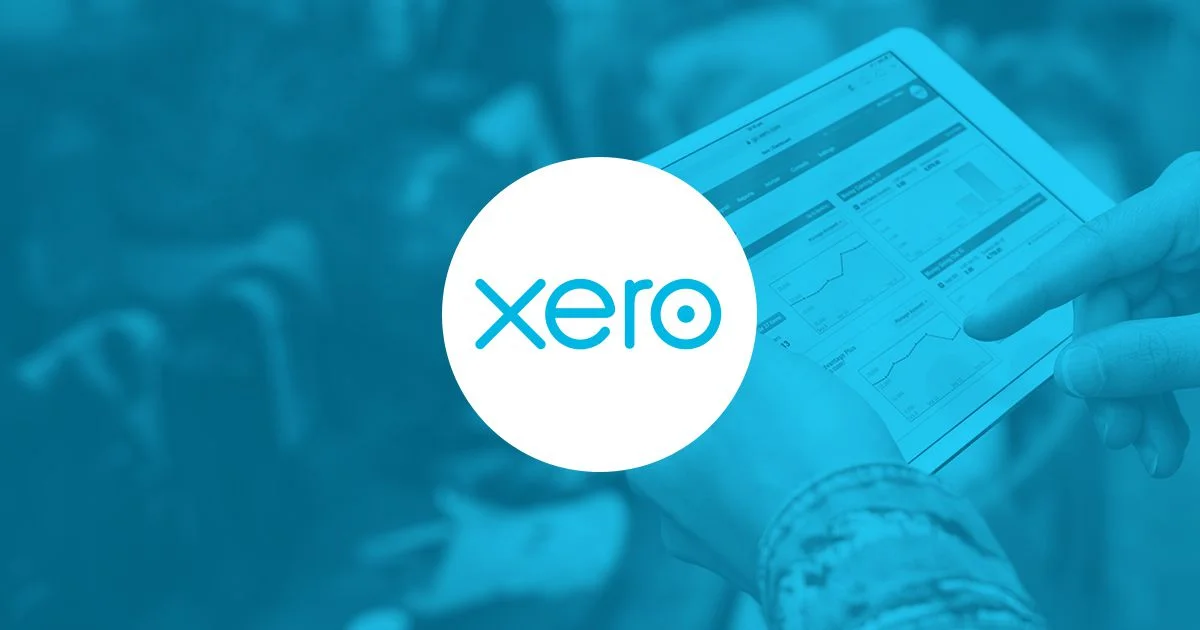These new services seem to have been all over the news recently and this has generated a lot of interest. I have tried quite a few of them recently with mixed results. I have to say that I am not sure that our broadband services are ready yet, and our home equipment may not be up to the task either!
So what are these services? Basically they are video pictures sent to your device over the Internet. The device can be anything with an Internet connection from a smartphone to a desktop computer or a smartTV. The most basic of these services has been around for 10 years now – YouTube. While this is mostly video clips uploaded by all and sundry, the newer services are more specifically targeted. LightBox for example is TV series from multiple sources, AppleTV is iTunes music and movies, NetFlix is mostly movies. New independent services are also coming online – PGA Golf is now only available in NZ through an online service provider who also hosts English Premier League Soccer, both of these events taken over from Sky Broadcasting.
How do you access these? Well you need a decent Internet connection and your choice of device for viewing. If you want to view them on your computer that’s pretty straightforward, you usually just go to a web site and log on to the service. I spend most of my day in front of various computer screens, so I prefer to watch on my TV, in a more comfortable location, with good sound etc. If you already have a smartTV you can usually either bring up the desired service directly or just go to the web site and run things from there. If you don’t have a smartTV then there a variety of ways to connect these services to your existing TV and this is where the fun starts!
An AppleTV unit for example plugs in to your TV via and HDMI port and connects to your home network via a cable or wirelessly. AppleTV is an inexpensive and convenient way to connect to certain online services but it is not a universal solution – it only connects to selected services and does not provide a way to browse the Internet directly. So you could get your movies through iTunes or now via NetFlix as well, but you could not use LightBox on the unit itself. To use a web based service like LightBox via your AppleTV you would need to start that on a different Apple device like your iPhone, iPad or Mac computer and then send that stream to your TV via the Apple TV and your home network.
I have experimented with this method myself and do not it find it very satisfactory – unless your wireless connections are very good the video stream can be choppy and unstable, and this also ties up your device and can use a lot of power on portable devices. The same applies to a device like Googles’ Chromecast – it plugs into your TVs HDIM port and you can stream content from your device. A great idea but I did not find it that good in practice.
You can also view Internet content of a TV using your gaming console – xBox, Playstation, Wii are examples of these. These units also have some limitations on what can be done similar to the AppleTV.
All of these services rely on your Internet connection and can use considerable amounts of your download allocation (data cap) which is why a lot of people are now moving to unlimited data plans.
All of these new services may well be contributing to some performance issues on the Internet in this country in general in recent months. It would seem that our service providers are not quite ready, and I don’t believe a lot of our home systems, wireless in particular, are ready for the demands yet. But we can help!